Fertilizer Basics Explained
Fertilizer Prerequisites
These are the basics that will be used in all aspects of creating fertilizer batches.
1. Fertilizer Items
In Item Detail, any item used in Fertilizer must have the following
- Fertilizer Ingredient selected
- Tonnage Tax indicated
- Stocking Unit of Measure
- Ship Weight
- Dry or Liquid density supplied
- PFU/lb indicated on all applicable nutrients.
2. Service Items
Service items should be
- A non-inventory item
- Service Revenue set as the attribute if necessary
- Select Hide on Batches which will include and charge for the item but not include it on any batch paperwork, if applicable.
![]() Now Available! Create a Service Item of Variable Spread for use in Variable Rate Technology.
Now Available! Create a Service Item of Variable Spread for use in Variable Rate Technology.
3. Blends
Create a variety of Fertilizer Blends applicable to your location. This can be accomplished in Setup Access Fertilizer Blends or in the Fertilizer menu, Access Blends. For Locations that will not include the Density and Application Rate on the Blend Sheet, navigate to Merchant Ag FIN > Admin > Installation > Access Parameters > Fertilizer and deselect the parameter to Show Density on Fertilizer Documents.
4. Fees and Taxes
Verify that all Fees such as an environmental fee, and taxes like Tonnage Tax, have been set up in the Setup Menu, Access Fees, if passing to the customer.
5. Crop Use
Verify that all Crops have been set up in the Setup Menu, Access Crop Use. This may be required in some States for Batches using restricted chemicals.
6. Warning Labels and restrictions
Select Access States and verify that if required by your State, how Restricted Chemicals and Labels and Delivery Ticket Statements will be handled has been set up correctly.
7. Set Batch defaults
Select the appropriate option to set Fertilizer Batch defaults.
- MerchantAg FIN in Access Parameters
Setting Batch defaults in Access Parameters assigns those defaults to all Fertilizer Batches.
- MerchantAg PM, Locations
Access the Fertilizer tab on the selected Location, Setup Menu Locations, to set defaults for Fertilizer Batches for each individual Location.
Create a Fertilizer Batch
Know your Method
Select the appropriate method for creating a Fertilizer batch.
Request Nutrients - Select if the Customer has results from a soil sample.
Required information - Acres
Request Analysis - Select if the Customer knows the grade of the fertilizer they need.
Required information - Acres plus either the Application Rate or the Total Order quantity.
Request Quantity - Select if the Customer knows the total quantity and which ingredients.
Create a Batch
The following example will illustrate the different Methods available for creating Fertilizer batches. In addition, options for adding Sees and Services to the batch is included.
Example
Farmer McDonald is located just outside of Nashville Tennessee and needs fertilizer for his 150 acres of corn. The Method selected would depend on what information he provides.
If he indicates:
He has the results of his soil test ---- Use the method Request Nutrients.
He knows he wants to use an application rate of 200 lbs per acre of a 17-17-17 grade for his 150 acres --- Use the method Request Analysis.
He knows he wants to purchase 10,000 lbs of MAP and 5,000 of urea --- Use the Request Quantity method.
Using the Request Nutrients Method
Start by creating a new batch for Farmer McDonald.
Any defaults selected for Batches will automatically populate.
Enter an Operator ID
Select the Customer account
Select the Blend ID, in this example, Blend A15 has been selected.
Enter the number of acres.
Indicate the amount of NPK needed in pounds. The example indicates 20 lb of N, 20 lb of P and 40 lb of K.
If any micro-nutrients are needed, indicate the amount.
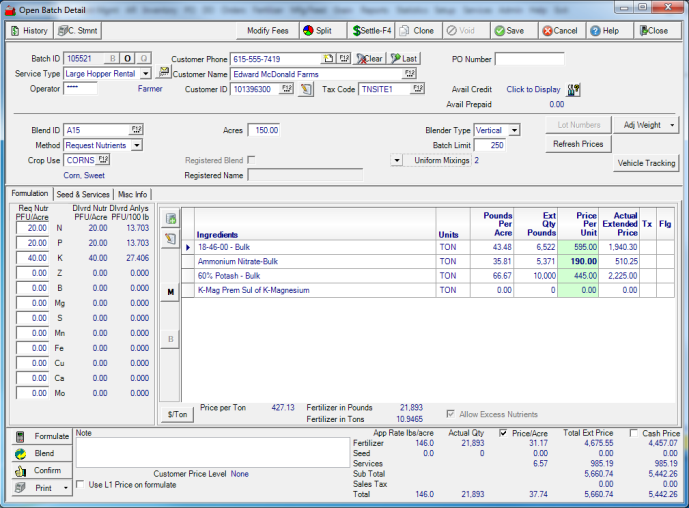
If not set as a default, select the correct Blender and indicate the Batch limit.
Select Formulate.
Selecting Formulate produces in the ingredients grid the total quantity needed and the Price of the batch is calculated.
Select Blend to print the blend sheet..
Select Settle to settle the Batch.
Using the Request Analysis method
Start by creating a new batch for Farmer McDonald.
Any defaults selected for Batches will automatically populate.
Enter an Operator ID
Select the Customer account
Select the Blend ID, in this example, Blend A15, has been selected.
Enter the number of acres.
Enter the Application Rate.
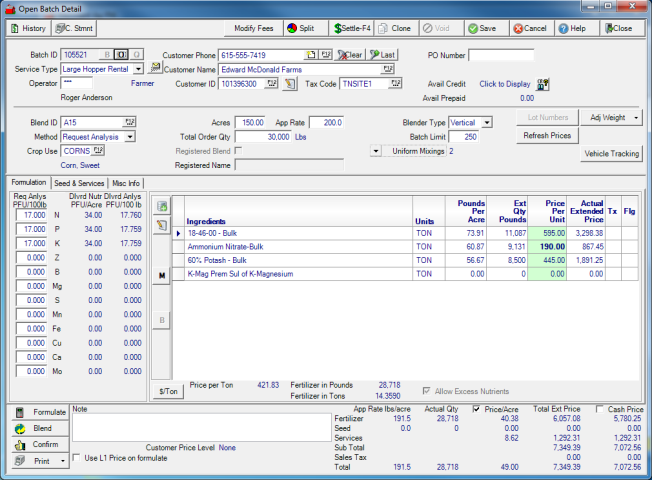
If not set as a default, select the correct Blender and indicate the Batch limit.
Select Formulate.
Selecting Formulate produces in the ingredients grid, the total quantity needed and the Price of the batch is calculated.
Select Blend to print the blend sheet.
Select Settle to settle the Batch.
Using the Request Quantity Method
Start by creating a new batch for Farmer McDonald.
Any defaults selected for Batches will automatically populate.
Enter an Operator ID
Select the Customer account
Select the Blend ID, in this example, MAP-U has been selected.
Enter the number of acres.
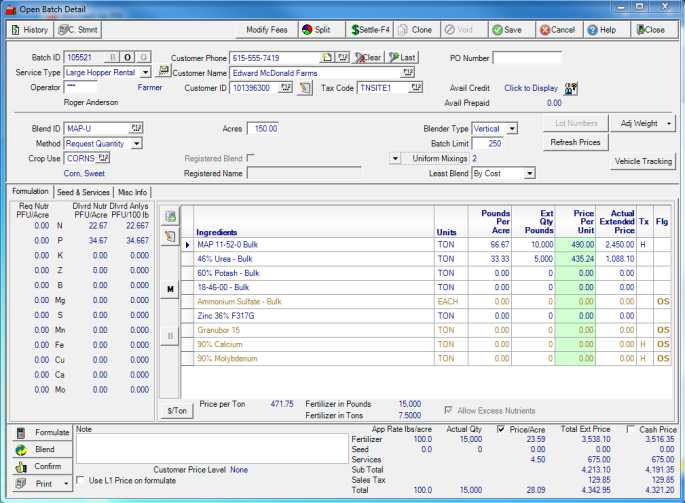
Click into the Ext Qty Pounds field and enter the total quantity of the ingredients.
Select Formulate.
Selecting Formulate produces in the ingredients grid, the total quantity needed and the Price of the batch is calculated.
Select Blend to print the blend sheet.
Select Settle to settle the Batch.
Seeds & Services
Utilize the Seeds and Services tab to add seeds, chemicals or enhancers and indicate any service item needed such as rental of a spreader.
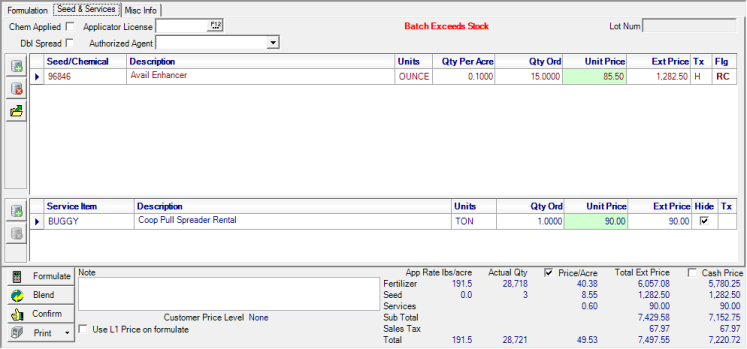
When adding a Chemical kit to the Batch, select the Load BOM components button to list all components. For Chemical kits with zero application rates set, enter the Application Rate to add the appropriate chemical to the batch.
Formulate the Batch if any additions are made on this tab and Blend once again if necessary.
Select Blend to print the blend sheet.
Select Settle to settle the Batch.